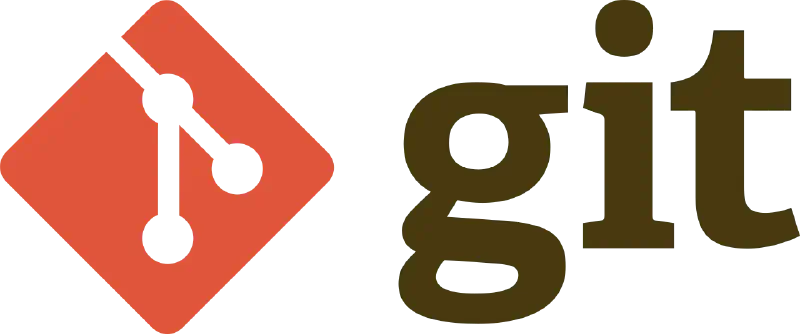Introduction ¶
Frequently used commands and explanations for them. I hope this will be as useful to someone else as it has been to me.
Main ¶
Git has a built-in graphical interface ¶
Gitk - a simple built-in graphical interface. I really like it for its precision and clarity. I try not to use any Git UI and do everything with commands, and this one works only in view mode.

- Commit tree with tags and branches
- Hash of the selected commit from the tree
- List of changed files in this commit
- Diff mode toggle
- The diff of the commit with its description at the top
On Manjaro, in addition to Git itself, you need to install tk for it to work. I don’t know how it works on other distributions.
| |
How to update environment settings based on the diff of the new environment ¶
Here’s the thing. In my infrastructure repository, I have, for example, values for Helmfile environments Development and Production.
| |
So I was developing new applications, changing settings in development, and now I need to transfer all the same to production. To avoid recalling all the little things that need to be changed, I do the following.
- Switch to the branch with the current development
| |
- Check when production was last changed
| |
Here, ./production is the path to the folder we are interested in for file changes. You can specify a specific file or multiple sources. In this case, we will get the hash of the last commit that made any changes in production.
- Check the changes from that moment to the present
Now we need to track all changes from the last version of production to the current moment, which is the current development.
| |
The hash 493d3aa is the one I obtained in the previous point for production.
| |
Thus, we can now manually transfer all the changes we are interested in to production without losing anything.
How to search for passwords and sensitive data using commit search ¶
Git has a built-in search for files in commits. You can use regular expressions to search for secret data. This is applicable in individual manual operations, but it would be much better to set up and constantly use Gitleaks or Trivy.
| |

This way, you can find all files in history that contain secrets and perform rotation. It doesn’t make sense to cut them out of history; it’s better just to change the secrets.
Rebase strategies ¶
When you need to perform a rebase with a lot of conflicts and you know that you simply need to keep everything as it is in the current/target branch, you can do the following.
- Make sure that our local branch (which we will be rebasing) is pushed and is the same as in the cloud.
Why is this necessary? For self-control. For example, I have a task to rebase the development branch onto main without changing it, just moving it. If at the start of the transfer I checked that there was no diff for origin/development, then after the transfer, I can compare git diff origin/development..development, and it should also be empty.
| |
- Perform one of the operations below
| |
Git will resolve all conflicts in favor of one of the branches, depending on ours or theirs.
How to reset a local branch to the state of the cloud if someone pushed with force ¶
This is quite simple. For example, we are working on development.
- Switch to the branch
| |
- Perform
git fetch
| |
- Perform a reset
| |
That’s it; our branch is now exactly as it is in the cloud.